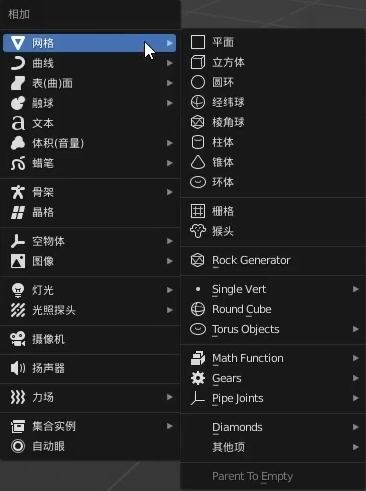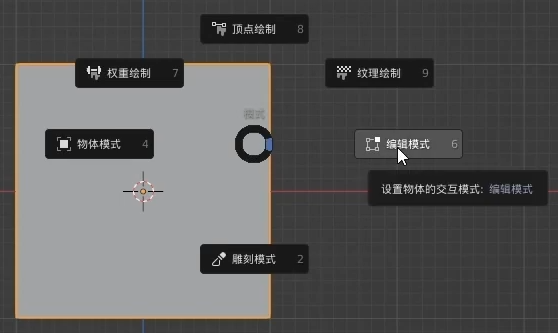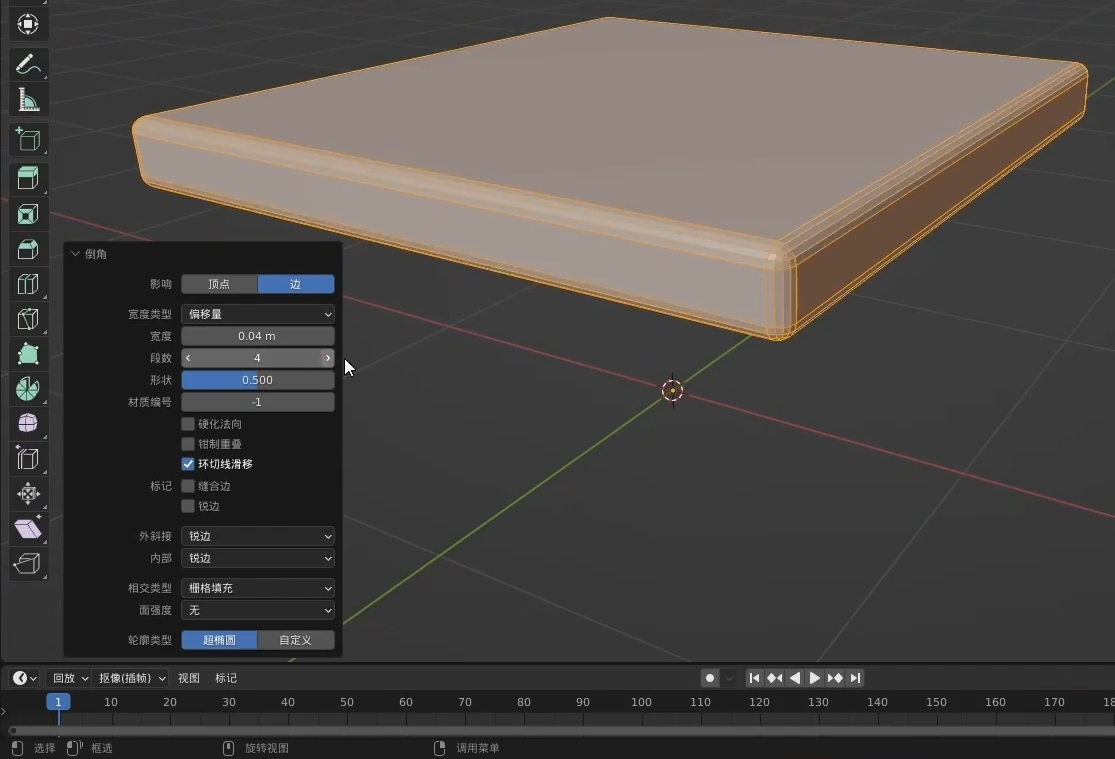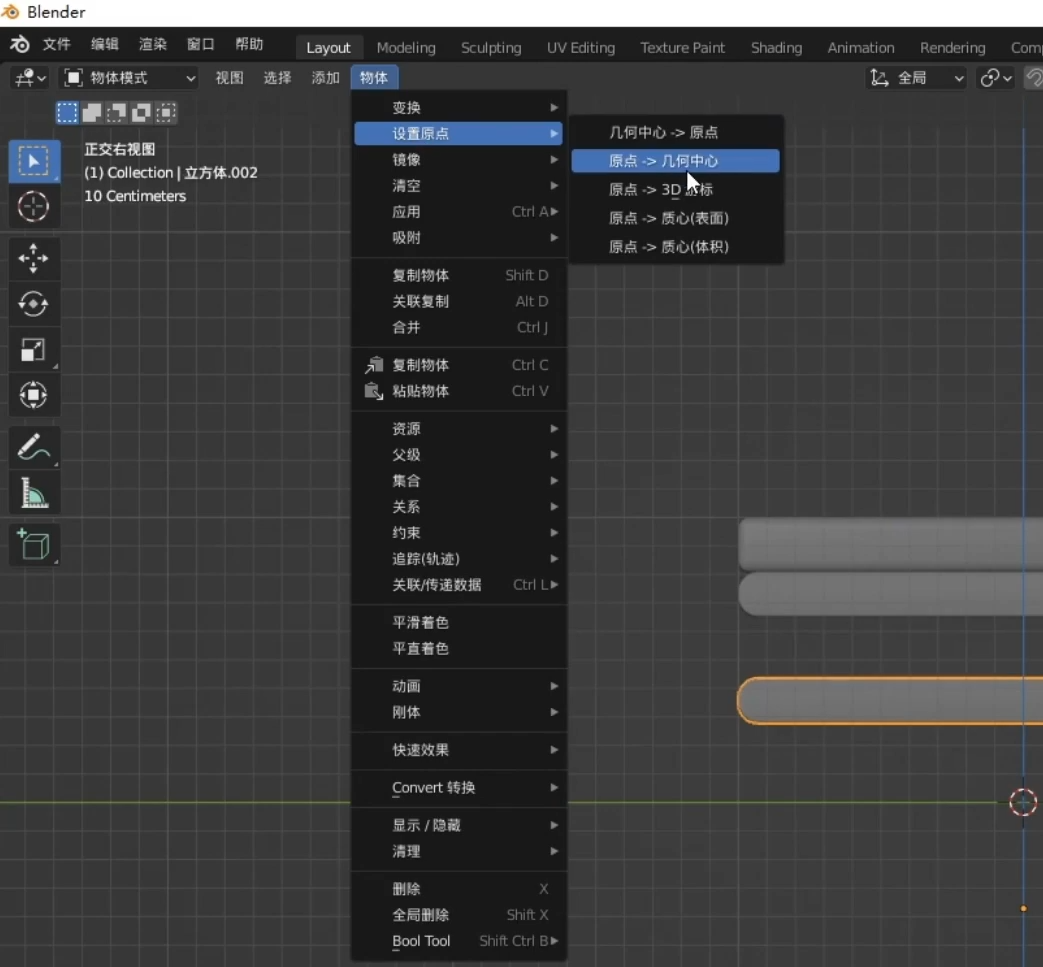Blender: A Powerful and Flexible Software for 3D Design and Rendering
Blender is the free and open source 3D creation suite. It supports the entirety of the 3D pipeline—modeling, rigging, animation, simulation, rendering, compositing and motion tracking, even video editing and game creation.
Please take a look at my Blender project called “ImmersiveOffice” hosted on GitHub. You can find the project at the following URL:
Interface and Tool Operations
Common Techniques
- View Editing
- Move view:
Shit+middle mouse button - Rotate view:
Middle mouse button - Zoom view: Scroll the
Middle mouse button
- Move view:
- View Adjusting
- Front view:
Numpad 1 - Side view:
Numpad 3 - Perspective view:
Numpad 5 - Top view:
Numpad 7 - Maximize display:
Numpad Solid dotor ` + 3 - Independent display:
Slash
- Front view:
- Object Viewing
- Front view: ` + 1
- Side view: ` + 3
- Perspective view: ` + 5
- Top view: ` + 7
- Object Editing
- Move:
G - Rotate:
R - Zoom:
S - Based on this, click
XYZagain to edit along the corresponding axis.
- Move:
Object Practice - Chair
- Create Object:
Shit + A
- Switch to front view by pressing
Numpad 1. - Enter editing mode:
Ctrl+ Tab->6
Transparent Display:
Alt + zORactivate it by clicking on the top-right cornerChoose point mode and select the upper half
Compress this cube into a cushion:
G (Move object) + Z(Follow the Z-axis)Round the edges of the cuboid:
Ctrl+ Tab -> 6 (Enter editing mode)Activate Edge mode by clicking on the top-left cornerHold down the Shift key and left-click to select all the edgesORPress Alt + Shift and click on a face to perform a loop selection of edgesRounding Operation:
Ctrl + B+click objectSet the Rounding attribute on the bottom-left corner
Smooth shading:
Right-click on the object to apply Smooth shading
Delete Object:
XCopy Object:
Shift + DMirror copy:
Rotate:
RScale down at the same proportion:
S
Material and Light Practice
- Split Window: Place the mouse cursor on the top-left corner of the window border, and a crosshair cursor will appear. Dragging it will separate the view into separate windows.
To be continued…